Various keypad layouts can be used.
Click keypad icon ![]() to select a layout.
The layout can be edited freely.
to select a layout.
The layout can be edited freely.
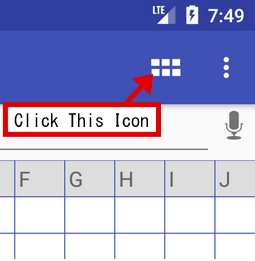
If you need no keypad, select 'nullKeypad' (bottom button is remove). If you want to use the system keyboard, touch the entry bar(F in figure below) settled on the top of the main screen.
Below picture is the main screen. The bottom keypad part(M) depends on the layout file selected from the keypad icon (C). Many items support actions of touch, long-touch, double-tap and drag.
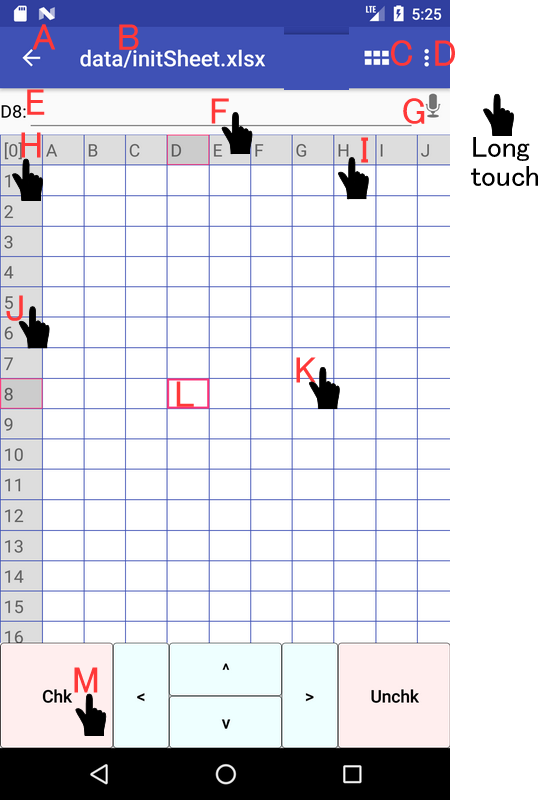
| A | Back button |
| B | File name (data file at editing data, layout file at editing keypad layout) |
| C | Selection of keypad layout file |
| D | Option menu |
| E | Coordinate of current cell (the entry data is stored to this cell) |
| F | Entry bar (On touch, switch to system keyboard. On long touch, show full screen editor) |
| G | Entry with voice recognition |
| H | Sheet number (On long touch, show context menu. On drag, specify full sheet range) |
| I | Column symbol (On long touch, show context menu. On drag, specify column range) |
| J | Row number (On long touch, show context menu. On drag, specify row range) |
| K | Normal cell (On touch, set this as current cell. On long touch, show context menu. On double-tap, edit text in full screen or open media.) |
| L | Current cell (the entry data is stored to this cell The actions of double-tap and long-touch are same as normal cell. On drag, specify cell range) |
| M | Keypad (Editable. On key touch, executing various actions defined in layout file. On long touch, switch to layout edit mode.) |
Following layouts are included as samples for editing. Some samples are not useful but presented for demonstration. If you cannot find samples, select 'File Manager»Initialize Sample Files' to reload samples.
| sampleScoring | Entering evaluation scores sequentially from the top of a list. |
| sampleAttendance | Entering records of attend/abcent sequentially from the top of a list. |
| sampleBasicCalc | Implementing a basic calculator. |
| sampleSciCalc | Implementing a scientific calculator. |
| sampleChecking | Adding and delete checkmarks in a sheet. |
| sampleCounter | Counting something. |
| sampleCounter2 | Classifying something and counting. |
| sampleLogging | Recording a time log for start/stop. |
| sampleQuestionnaire | Filling in a questionnaire. |
| sampleCashcalc | Implementing a cashbook calculator. |
| sampleCommands | Trying various QESS commands. |
| sampleJump | Trying conditional jumps and loops. |
| sampleFormula | Trying formulas. Need to set both edges of the range to use formula. |
| sampleMultimodal | Trying Voice input, QRcode/barcode input, text to speech, and media capture. |
| sampleJavaScript | Trying JavaScript. |
| sampleRpnCalc | Implementing a RPN calculator using JavaScript. |
| sampleLogCalc | Implementing an calculator with log using JavaScript. |
| nullKeypad | Hiding the keypad. Defining no keys. |
| sampleMenuCmd | Trying <MENU menuItem> command. |
| sampleShare | Trying the Share command. If the app for share destination is not installed, the error message is shown. |
| sampleSymbols | Entering various symbols. |
| sampleKeyShortcut | Sample key shortcuts useful when connecting physical keyboard (No button on the screen). |
Simple usage is found in "Simple How-To". Detailed description is in "Help".
These are located in the option menu ![]() .
.
Then, please return with Back button and use.